

Version 1.0 last revised on 6/06/2001. Any comments or suggestions please direct them to Vorlon001
This
Guide is maintained and hosted by The Vorlon Homeworld. Linking to this guide is
ok, however anyone interested in hosting this guide must first contact Vorlon001
for approval.
PLEASE
READ, VERY IMPORTANT:
The
use, possession or importation of Test (Programmed/Pirate) Cards is Illegal in
the United States. If you are a U.S. resident, you are required by law to
subscribe and use of Test Cards of any kind is unlawful and subject to Criminal
and Civil penalties according to U.S. law. We do not condone use of Test Cards
to U.S. residents. You and you alone are SOLELY responsible for abiding by the
laws of your Country, State, Province or Territory. THE DSS UNDERGROUND and THE
VORLON HOMEWORLD WILL NOT BE HELD RESPONSIBLE FOR THE ACTIONS OF THE PEOPLE
USING THIS DOCUMENT. This Guide is strictly for Canada and EDUCATIONAL USE ONLY.
Also the DSS Underground and The Vorlon
Homeworld does not and will not
take any responsibility for what might happen to any card using the following
procedures. In other words, USE THIS
GUIDE AT YOUR OWN RISK.
So with that out of the way let us say that what we are trying to offer here is a basic and simple instruction that hopefully will make everything as easy for you as possible. We also want these instructions as safe as possible, meaning we want to try our best to avoid having your card become damaged. But remember nothing is absolutely foolproof and don’t let anybody ever tell you differently. There is always a risk taken whenever you attempt to clean an HU card. But also at the same time if you follow certain precautions you can lower those risks and that is what we have tried to do with this guide. But sometimes people, when they run into an error or when they get confused about what they are doing, will guess or attempt to try things on their own resulting in creating possibly a more serious problem. If during any of the following instructions you should get any kind of error message or if you become confused and don’t understand something stop immediately, make note of any on screen message(s) and then go to your favorite Forum Site and seek out advice. Usually there is always somebody online that will be more than glad to help you out. If you do need to seek out help again please be specific when posting your problem and also give as much detail as possible. I also recommend that you allow this page to load and save the entire web page to your computer. This will allow you to have it for future reference. It will also load much faster off line!
HUeeputil 1.4a is one of the safest and easiest of the most recent software available to do file conversion for use with the HU programming software. The programs you need:
HUeeputil 1.4a
HUEclypse1.3 and 1.4
HUProESI
Winexplorer 4.6
Equipment required:
1. A regular ISO Programmer. Necessary to check the ATR of the card.
2. A modified Unlooper or an HU Loader, known to be working correctly.
Read the card before you do anything else:
While this may sound like over simplification, I recommend this above anything else you do! For this purpose, I can recommend the use of HUProESI to do this. This is the only thing I recommend this program for. Like all of the HUPro variants, this original program is stable and works well for reading cards. I do not recommend it for programming, due to the fact that too many people have made mistakes with the renaming of the input.hex files and have cause themselves a lot of problems with this.
Bring up the HUProESI program and click on the read eeprom function. All of the write features will gray out and the program will only read the card without marking it. Make sure you have selected your proper com port. When asked, insert the card and allow it to glitch. When a read is done, the blue action line will indicate it and you will be asked to remove the card. Close the program, go to the HUproESI directory, and rename the eprom.txt file to the number on the back of the card that you just read.
The Hueeputil 1.4a program:
HUProESI saves eeprom reads in the .txt mode. This is a good and safe storage mode but many of the HU programs do not work with these. Some programs require normal or encrypted .hex files and others like Eclypse, require .bin files. This program converts one to the other. Parts of this document are from the original help file that came with the program. Since it was written by the author, it is better than modifying it. It has been converted to HTML format, however. Tnx DSStech.
What
is HU EEPROM Utility?
HU EEPROM Utility is just that. A utility that allows you to perform differt operations on an HU EEPROM dump. This program currently does no card I/O at all. It is to be used in conjunction with which ever HU reading/writing software works best for you. For a list of the options you can perform, read on.
If you are having problems running this program, first try to run to run the setup program that was included in the zip file. If that doesn’t help then get the VB6 runtime files from Microsoft. Below is how the program looks when it is first brought up. In order to work, it requires a file to be loaded into it.
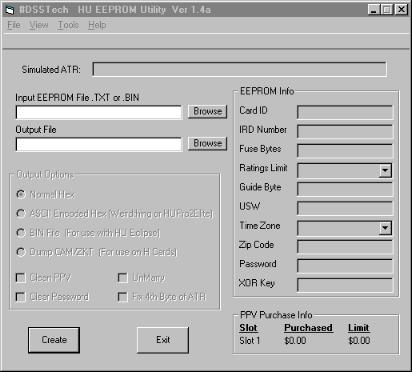
Loading
an EEPROM File
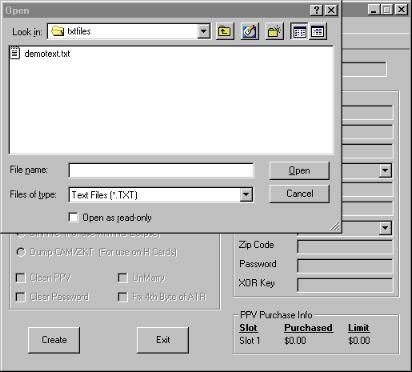
Since we are doing a demo, we have only 1 file. Mouse click on it and it will show up in the File name: window.
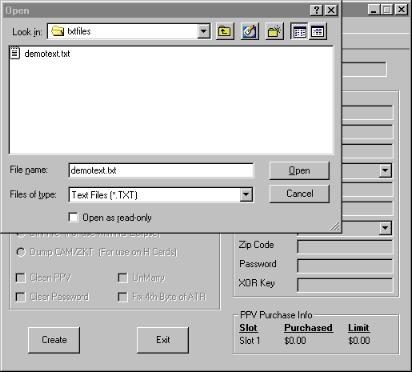
Click on the open button and the .txt file will be loaded into the program memory. The program will now appear as below. Note that since I used a good .txt file for this demo, critical parts of some info are "xx" out. When setting up this program, I recommend that you setup seperate subdirectories for .txt, .hex, and .bin files. This will be very useful for finding the file you need, later, in a hurry.
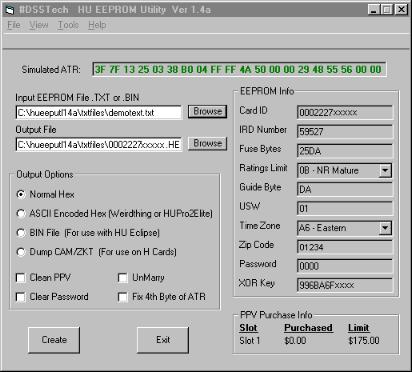
With an EEPROM file loaded you have several different options you can perform on the file. Among these options is the ability to convert the EEPROM file to a different format. Currently Bin files are only used with HU Eclipse. The two different hex formats are used with HUPRO, HUPRO2, Weirdthing, Quickload, ect. If you are not sure what type of file the program you are using needs do this. Using notepad, open up 1 of the input.hex files that came with the application. If it is standard hex then you with see info such as this “:10202000ED31A5D6”. If it is ASCII Encode hex, then you will see something like this “:¹©©©©©¹é©”
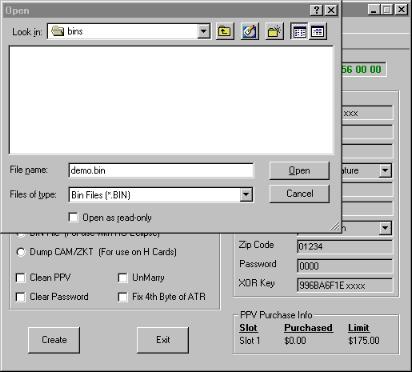
Hex
File:
Use this option to convert the
EEPROM file to Intel Hex format. This
type of file is used with some versions of HUPRO.
ASSCI
Encoded:
This hex format is used with Wierdthing, HUPRO2Elite, and
others. To determine which one you
need see above instructions.
BIN File: This is used with HU Eclipse. This option is displayed below. Clicking on the open button in the previous picture, will create the new .bin file. It is the same for all saved modes.
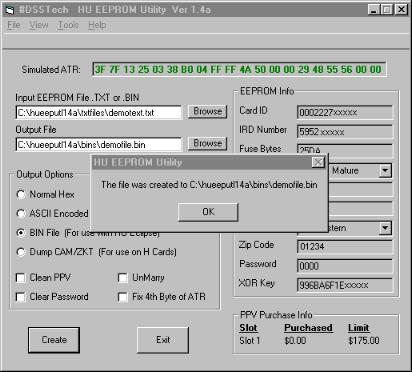
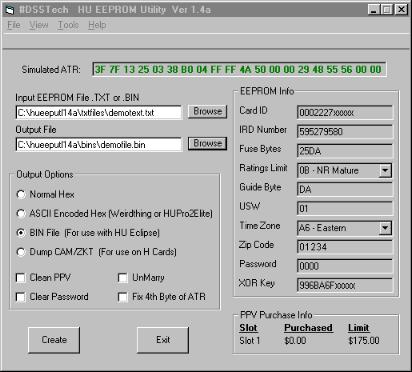
Dumping ZKT: This is used for dumping the CAM and ZKT data of the HU dump, for use on an H card. A file will be created as HUCAMZKT.IMG (or what every u chose to name it). Fire up BasicH32. Load a bin of your choice, click on the Image Patch Icon, select the HUCAMZKT.IMG that was created earlier. Now click on the ZKT icon. If everything worked, it should say that the ZKT is valid for cam # xxxxxxxxxxxx. The x's should be the cam number of the HU EEPROM file. Save the bin. You can now load that bin on an H card or use it for a cor file in an emulator setup.
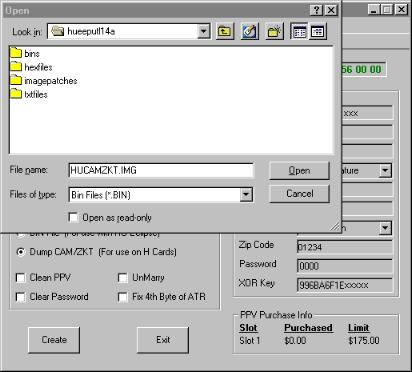
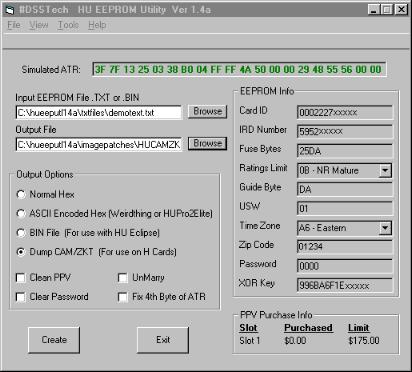
The image patch for the CAMID and Zkt table are created.
As
long as the .bin or .txt file is in memory, you can manipulate it and create
files.
Cleaning
PPV:
Select this option when you want to clean PPV off
of a sub card. This will wipe the
PPV area, set the amount purchased to $0.00, ask you what you want to set the
PPV purchase limit to, and sets the “buy option” byte.
Unmarry:
Select this option to unmarry the IRD number form the
EEPROM file. This will clear both
IRD locations.
Fix
4th byte:
This will fix the problem of the 4th
byte of the ATR not being 25 causing the card to give IVAC message.
Clear
Password:
Does just what is says.
This displays the “possible” ATR of the card. Due to the fact that not all ATR information comes form the EEPROM, there is no way to display the actual ATR from just the input file. Therefore some of the bytes are set manually byte the program. There 10 bytes of the ATR that are checked by this program for validity. If those bytes are good, then the proper ATR data is displayed in green. If there is an error found, the ATR will be displayed in red. To view the proper ATR hold you mouse pointer over the ATR display.
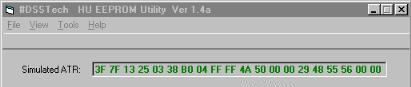
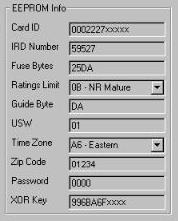
Card ID: This is the cards unique CAM ID number.
![]()
IRD Number: This is the IRD that the card is married to.
![]()
Fuse Bytes: 20DF(not married & not activated)
![]()
20DA(married &
activated)
Ratings
Limit:
This shows what ratings the card will allow
to be viewed. To change the limit, click on the drop down menu.
![]()

Guide Byte: Current guide byte. To change this value, simply type in your new guide byte.
![]()
USW:
Shows the Update Status Word of the file.
![]()
Time Zone: Shows what the current time zone is set to. To change the time zone, click on the drop down menu and select the time zone of your choice.
![]()
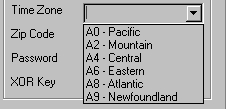
ZIP Code: Shows current ZIP Code. To change the values simply type in your new zip code.
![]()
Password:
Displays the current password. 0000 = cleared.
![]()
XOR Key: This is a set of 8 bytes used to decrypt the data locations for the current file.
![]()
File:
Open
EEPROM:
Allows you to open an EEPROM file. .bin or
.txt
Exit:
Exits the program.

View:

ATR Info:
Display information about the HU ATR.
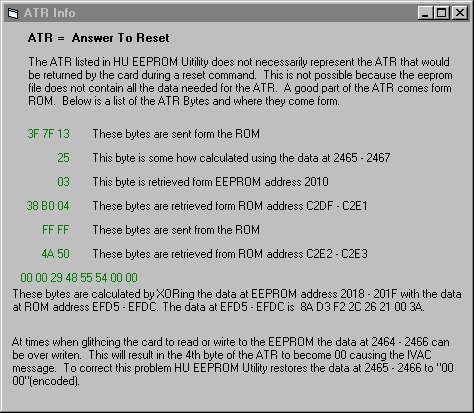
HU Map:
Displays what Is known so far about the EEPROM locations.
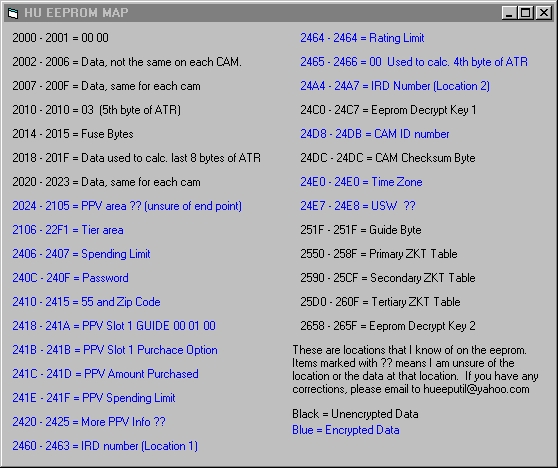
Tools:
Clean
EEPROM:
Cleans the EEPROM that is loaded.
This is similar to the clean function of HU Eclipse.
If you have a clean.hex file that came with your 3m, it is a good idea to
patch that to the EEPROM as well.
Patch
Hex File:
This will allow you to patch a 3m or other
HU hex file to your EEPROM. This
will patch both normal and ASCII Encoded hex files.
Note: you must have an EEPROM file loaded for the Tools menu to be enabled.

Help:
Program Help:
Opens this window.
About
Program versi
This pictorial guide was saved from the Vorlon Homeworld! They are a lot of work. If you want to claim one, write your own! Vorlon001.

This Document is (c) copyright 2001 by Vorlon001, all rights reserved.