

Version 3.2a last revised on 06/12/2002. Any comments or suggestions please direct them to Vorlon001
This
Guide is maintained and hosted by The Vorlon Homeworld. Linking to this guide is
ok by linking to this website only, however anyone interested in hosting this guide must first contact
Vorlon001
for approval.
PLEASE
READ, VERY IMPORTANT:
The
use, possession or importation of Test (Programmed/Pirate) Cards is Illegal in
the United States. If you are a U.S. resident, you are required by law to
subscribe and use of Test Cards of any kind is unlawful and subject to Criminal
and Civil penalties according to U.S. law. We do not condone use of Test Cards
to U.S. residents. You and you alone are SOLELY responsible for abiding by the
laws of your Country, State, Province or Territory. THE DSS UNDERGROUND, Hitec
Satellite, and THE
VORLON HOMEWORLD WILL NOT BE HELD RESPONSIBLE FOR THE ACTIONS OF THE PEOPLE
USING THIS DOCUMENT. This Guide is strictly for Canada and EDUCATIONAL USE ONLY.
Also the DSS Underground, Hitec Satellite, and The Vorlon
Homeworld does not and will not
take any responsibility for what might happen to any card using the following
procedures. In other words, USE THIS
GUIDE AT YOUR OWN RISK.
So with that out of the way let us say that what we are trying to offer here is a basic and simple instruction that hopefully will make everything as easy for you as possible. We also want these instructions as safe as possible, meaning we want to try our best to avoid having your card become damaged. But remember nothing is absolutely foolproof and donít let anybody ever tell you differently. There is always a risk taken whenever you attempt to clean an HU card. But also at the same time if you follow certain precautions you can lower those risks and that is what we have tried to do with this guide. But sometimes people, when they run into an error or when they get confused about what they are doing, will guess or attempt to try things on their own resulting in creating possibly a more serious problem. If during any of the following instructions you should get any kind of error message or if you become confused and donít understand something stop immediately, make note of any on screen message(s) and then go to your favorite Forum Site and seek out advice. Usually there is always somebody online that will be more than glad to help you out. If you do need to seek out help again please be specific when posting your problem and also give as much detail as possible.
Because of the depth of this program and all of it's combined features, the guide for this program will be divided into 4 parts:Part 1 will cover program configuration and it's use. 06/12/02 for ver.3.2a
Part 2 will cover the basic program, itself. 06/12/02 for ver. 3.2a
Part 3 will cover the .hex creator part of the program. 06/12/02 for 1.74 to 3.2a inclusive.
Part 4 will cover ExtremeHU Unlooping for Version 3.2a. 06/14/02
This program supports the New Era Scripts written by Mex. The 1.6a full version is required to upgrade to version 1.74. The 1.71, 1.72, 1.73, 1.74 and 2.0a thru 3.2a versions are available in upgrade form only. It requires that you have installed version 1.6ful or greater for this update to work. If you have never installed the program before, download the ExtremeHU Support Package (The latest version is v3). This contains all the files required by your computer to run ExtremeHU. After unzipping the 3.2a zip file, go to the .exe file and double click it. Do not change the directory.....just let it unzip to C:. This will place the new file in the C:/Program files/ExtremeHU directory. This program now supports the UL4S chip and the 2E/4C/48 glitches needed for USW7 cards! If you feel you need an earlier version, unzip the file to something like Program Files/ExtremeHU32a/ and a new directory will be created.
After you have unzipped and installed the program, a link will be placed on your desktop. With loader connected and powered up, clicking on the link will bring up the following screen for the main program. The program will indicate that no device is connected as in the first screen shot if there is any problem with not recognizing the loader. If you have this problem, use the settings function of the toolbar to set your com port.
In addition to this visual guide, it is recommended that you read the .rtf help file that was written by DSSTECH and accompanies this program.
If you have read the HUeeputil 1.4a guide and you feel this program looks familiar, it is. It incorporates many of the original features and has added many more.
You can use the program without a device connected for many of the file operations. If you use the program in this way, the device detected indicator at the bottom will be RED, and say device not detected. This program is a vast extension of the HUeeputil 1.4a program and can replace it for all functions. It is recommended that you read that guide as well as it explains some of the operations better than this guide. If you have a loader with HU Atmel code connected and powered up, the screen will appear as below: While many of the pictures are for 1.74 series, most of the functions and menu pulldowns are the same. The 3.2a differences are now covered. The newest version is the only safe cleaning available at USW 0700. It will not remove the updates. Beyond this, the original .bin can be written to the card for cleaning if problems arise....ALWAYS SAVE YOUR ORIGINAL .BIN FILE!!
After you have unzipped and installed the program, power up your loader and bring up ExtremeHU 3.2a. The screen will appear as below: The full program screens have been reduced in size by 20%. I am sorry for all the picture size reductions but this guide is getting too big.
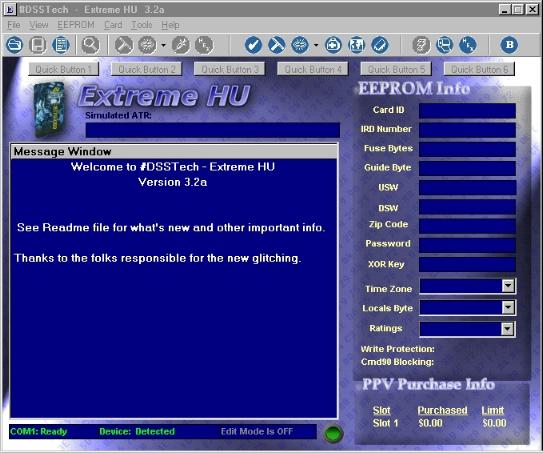
We will now cover the menu first and then the toolbar functions:
The File Menu:
You will see that the first selection is Open EEPROM. This selection allows you to open a .bin file into the program to work on.
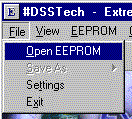
Highlighting and selecting this feature, as pictured below, will give you the file select screen. Assuming you have a .bin file in the Bin directory created with this program, you will be able to do a normal Windows select of the file to bring it into the program. Simply click on the select file, it will appear in the file name window. Click on the open button and wait for the .bin to load into the program.
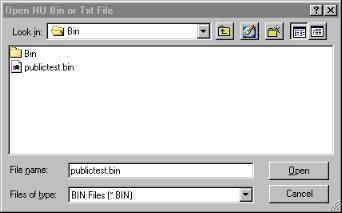
With the .bin loaded, the full program screen will look like the one below: You will notice that the bin CamID is displayed along the top of the program!
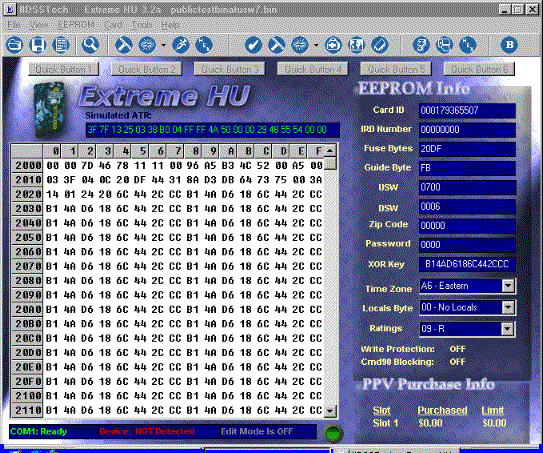
The save function of the files menu allows you to save the bin in memory in several ways. Below, you can save it as a regular .hex file. an encoded one, or a normal .bin file. This allows a wide range of distribution options.
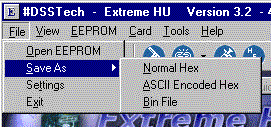
The settings selection was discussed in guide 1 and will not be covered here. It covered the configuration settings and the setup of the quick buttons.
The last file selection allows you to exit the program. You can also do this from the upper right hand corner [X]
You will note that in the full screen with a .bin loaded, from the simulated ATR in green, that this is the .bin of a 4b card. You know this by the "54" near the end of the ATR. The EEprom part of the menu allows for first cleaning the Eeprom in memory and clearing the password. In Extreme 3.2a, the cleaning is correct for any USW up to 0700. However, since the recent 3M's are known to write outside the normal cleaning area, if you have used one or are not sure, make sure to write the original .bin at USW 0700 to the card to clean it thoroughly.
To access the Print and Copy functions Right Click on the EEPROM Window.
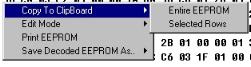 Copies contents of the message window, even the loaded eeprom to clip board
for cut and paste.
Copies contents of the message window, even the loaded eeprom to clip board
for cut and paste.
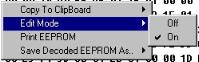 Turns the Edit mode on or off.
Turns the Edit mode on or off.
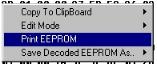 Sends loaded eeprom image to printer.
Sends loaded eeprom image to printer.
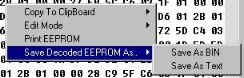 Allows saving the decoded eeprom image as a .bin or .txt file..Very useful
for cut and paste operations.
Allows saving the decoded eeprom image as a .bin or .txt file..Very useful
for cut and paste operations.
The EEprom menu selection allows you to clean the eeprom in memory, clear the password, and many other things.
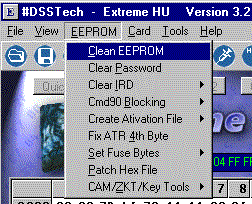
You can clear the IRD to either an unmarried or virgin state.
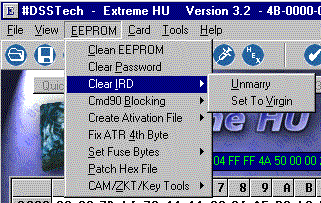
The next selection allows you to turn CMD90 blocking on or off. Be careful of this. It does allow tiers to stay up in activation but cannot be cleaned off. You have to write your original .bin back to the card for this! It corrupts the keys on the card. It no longer viable to use this feature as it is currently being hashed for.
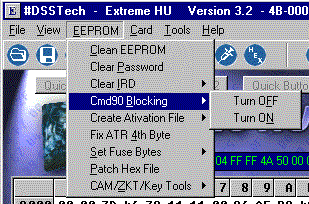
In version 3.2a is the ability to create an activation file using the functions of the .hex creator but automated. You can read in a sub'ed card and this function will create an activation .hex based on this image.
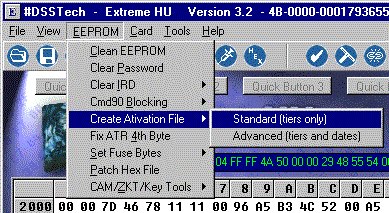
With a sub'ed image loaded, clicking on the above will give you a Windows save screen. The saved .hex can be used with other cards or images as applied or a patch.

The next selection will allow you to fix the 4th byte 00 problem. Functionally the same as the syringe icon on the toolbar.
The next feature will allow you to patch the image in memory with any .hex file you have stored in the programs .hex directory. As usual, the Windows select screen will come up in the proper directory and all you have to do is select the .hex you want. This could be a cleaning hex, 3M hex or just a simple Time zone patch. In 3.2a, the type of hex file is now determined by the program, whether normal hex or extreme hex file!
The Patch window will come up in the .hex directory: Select the NewEra fix you want and click on open and the hex will be patched to the image in memory. Activation hex files must be applied directly to the card.
A new feature in 3.2a allows you to alter the fuse byte by menu selection!
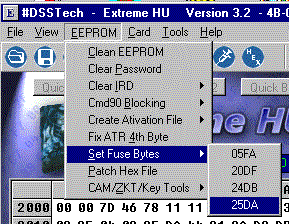
You will find the Cam/ZKT tools useful just like in HUeeputil 1.4a. You can load the CamID and ZKT in memory for use, you can save it for use with an H card, or you can patch the current one with another one! You can also store the group keys and the USW key if desired. These can then be patched to another eeprom that is loaded into memory.
If you store them in memory, the program will respond as below:



If you want to save it for emulation use or just to patch to an H card, the save screen will come up below and save the CamID and ZKT for the loaded card as an image file for use with unlooper or BasicH programs. Once in memory, you can load another .bin and patch the .bin with the camID & zkt that is stored in program memory. The function above will patch cam and zkt. The warning screens below will show.
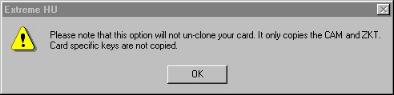
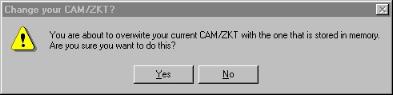
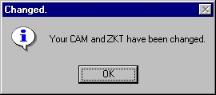
If you select store group keys, like the camID and zkt tables, the group keys will be stored in memory as shown below. You can use these to patch another .bin.
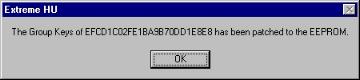
You can also do the same with the USW Keys. They will be stored in memory and can be used to patch another .bin.
Selecting the patch USW keys from the menu will give the results below:
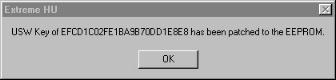
As in earlier versions of this program, you can select to save the CAMID and ZKT tables as an image file to use in patching them to an H card for use in a winked receiver.
This selection will bring up the save window with the default file name on it. All you have to do is click on save and the image file will be saved.
Once saved, a warning screen will appear to tell you that it was saved.
The card menu will perform similar functions to the EEprom menu but allows the operations to be performed directly to a card, not the image in memory. The card selection of the menu appears as below:
The new Boot Card feature will allow you to glitch into a card via the new glitch. Once the bootloader is on the card, it will stay there while you perform anything such as unmarry, patch, etc. When done just click on release card and the bootloader will be removed. This means you now only have to glitch into a card once!
Check card is the same as the check mark on the toolbar. The clean card and read card are the same as the toolbar associated functions on the right side of the toolbar.
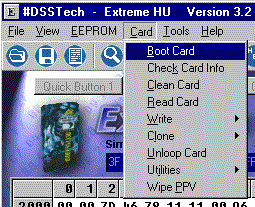
The write and clone functions explain themselves.
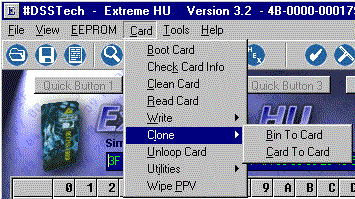
The utility functions are the same as for the EEprom functions but work directly on the card. You can change area info, clear password, clear or unmarry IRD, turn cmd blocking on or off, and fix the 4th byte. These functions are also toolbar functions.
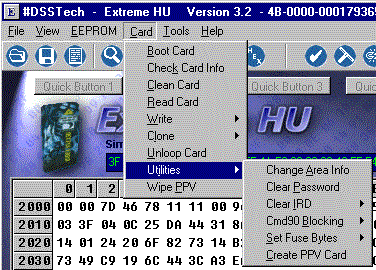

New in version 3.2a and above is the ability to alter the fuse bytes by menu!
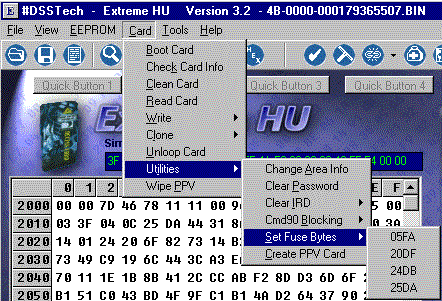
The write functions will write loaded eeprom to card, or write a normal or extreme hex file to the card. If you choose a hex file the selection window will come up as below:
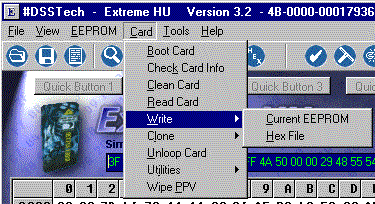
You can also create a card that is activated just for use to get PPV. New in ver. 1.72 and up to 3.2a.
The wipe PPV function will bring up the box below. Selecting OK will clean the PPV area and reset the spending limit and buy option in the default.
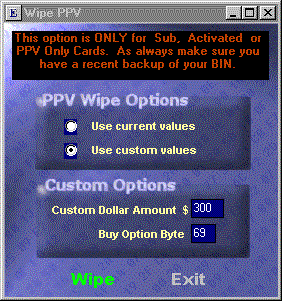
Selecting the custom options, you can change these values. Use only if you know what you are doing.
The Hex Creator will be covered in Part 3 of this guide as it is for Advanced Users of this program.
If you select Program Help, a viewer for the associated help file that comes with the program will show up. This is basically a text version of this guide. The download guides is a hot link to the VorlonHomeworld where this guide can be obtained along with all the others.
The View function of the menu, brings up screens similar to those in HUeeputil 1.4a. Selecting ATR info will bring up the ATR screen information.
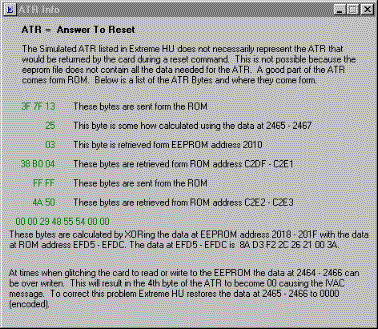
Selecting the HU Map will bring up the screen shown below. It is the current one.
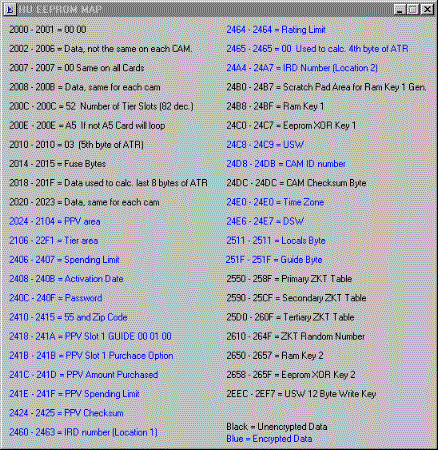
You are asking why the Tier Data screen selection and also the PPV wipe. ExtremeHU 3.2a internally incorporates support for Extreme Hex files that can be written as activation files. These functions will become necessary as Activation Hex files are released! In this version, more card information is displayed in the message window than previous versions...enjoy!
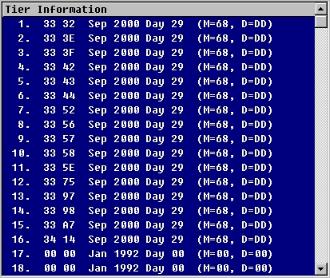
The eeprom dump selection will bring you back to the screen dump of the loaded .bin.
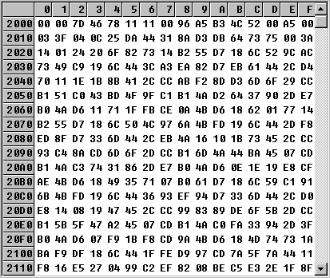
You will notice that in 3.2a, the Hexcreator selection of the menu has been replaced by a Tools selection. The first selection is an I/O operation that calculates the checksum of a card.
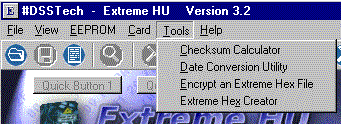
The second selection is a date conversion Utility. This utility allows you to convert dates to tier data, and the reverse.
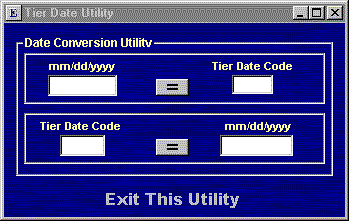
The last selection brings up the Hex Creator, covered in a separate guide.
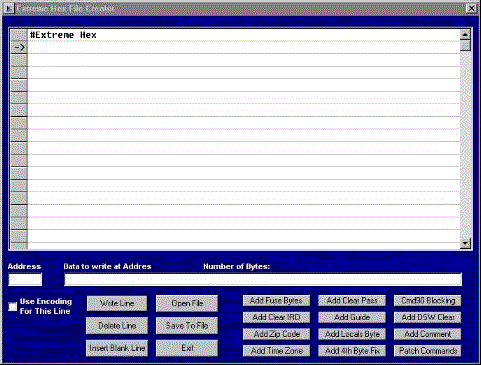
Below is a view of the toolbar as it appears when you bring up the program.

Much of this guide was done using 3.2. However, in 3.2a the settings now allow you to alter values in the glitch settings. The part of the setup screen that is different is shown below:
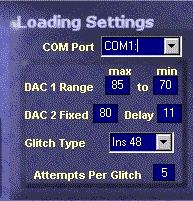
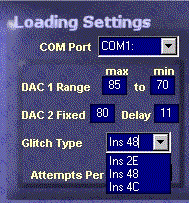
Toolbar functions:
The Left side of the toolbar is for opening files, configuration, and working on a bin loaded into the program.
![]()
Open eeprom file..This will open
an existing .bin file.
save bin..Allow you save the bin after modification.
settings...Allows for the setting of program colors, com ports, glitch
settings, and other changable program features.
View decoded eeprom (edit mode)...Decrypts all known encrypted areas of
an eeprom for viewing in the editor.
clean current eeprom...Allows you to clean an image in memory without any
I/O operation.
Unmarry IRD in current eeprom (pulldown choice)-unmarry/virgin...in
memory unmarry of the loaded .bin file
Fix ATR 4th byte...4th byte repair of the image in memory incase it was
read with a bad 4th byte.
Patch hexfile to eeprom (pulldown choice) Normal/extreme..You can patch
an image in memory with a .hex file. Useful if a new clean hex is available or a
new 3M.
Below are the direct card operation toolbar
functions. These are all on the right side of the active toolbar with no image
loaded into the program.
![]()
Check ATR...This will reset the loader and request a card insert. ATR
will be read.
Clean card...This function will reset the loader and request a card
insert for cleaning.
Unmarry IRD...This function as above and will Unmarry/virgin a card.
Atttempt to Unloop card...This is provisional on which Atmel Flash is
present.
Change area settings...Prompt screen will allow you to just change area
settings.
Read eeprom from card...Direct card operation to read the card.
Write loaded image to card (lightning bolt)...Like BasicH, will write
image in memory to the card. This can be after you modified it in memory for
area, zip code, ID, etc.
Clear PPV... This feature will do a PPV Wipe. Use
only on a Subbed card or on card with activation. This is not for use on a 3M'ed
card.
Write hex to card (select screen comes up)...This will prompt for a .hex file and write it to the card.
B glitch selection... This
allows you to boot a card that is locked or at USW7 by means of the new 48/4C
glitch.
Exit
Help
=================================================================
With a bin loaded, the right side of the screen can be used to alter many things on the .bin. You can alter the fuse bytes, guide byte, zip code, password, time zone, locals byte, and ratings.
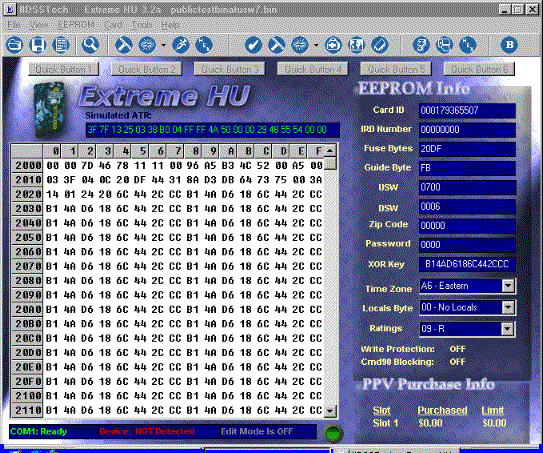
After making any changes to the image in the program, you can use the File Menu or Save Bin icon on the toolbar, to save the corrected image in memory to a new file.
This program is state of the art and a very functional program. It has brought a BasicH to the World of the HU card. When working directly on a card, the glitching info and status info are reported as they are shown in the first part of this guide. This guide was setup to show you how the program functions work. Knowing these, working on any HU card should present no problem. DSSTECH did an excellent job on this program and they are to be congratulated. Thanks to Shao for the new interface look.
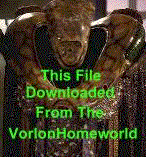
This Document is (c) copyright 2002 by Vorlon001, all rights reserved.